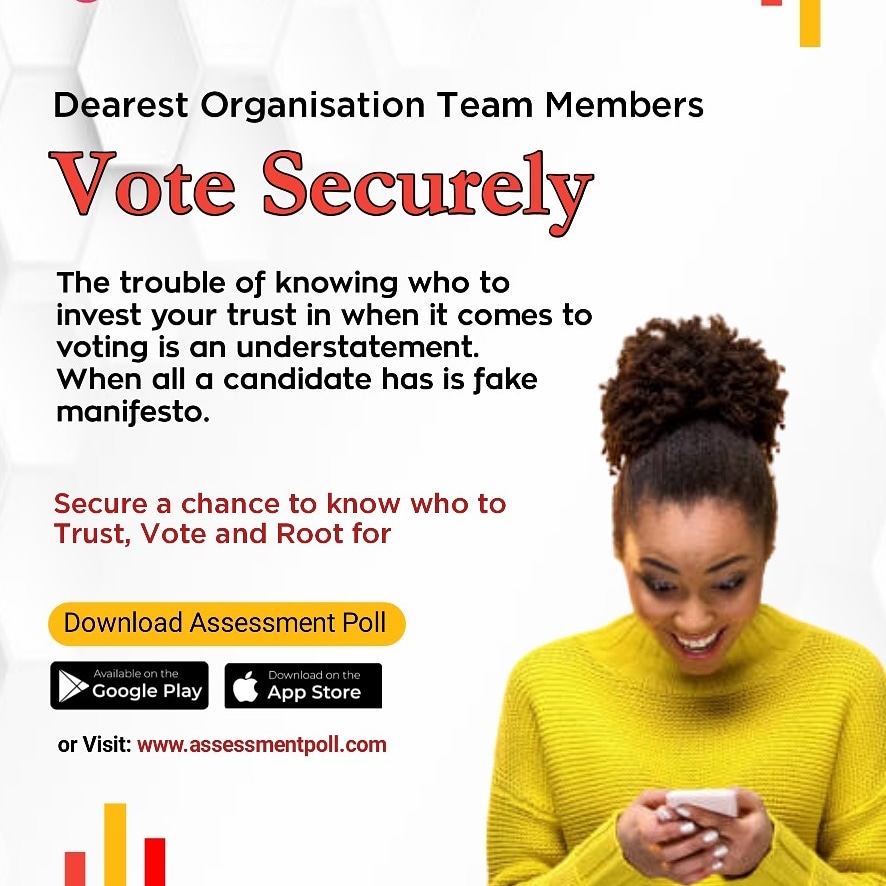How to create opinion poll/online election
Click on the main menu on the right top of the main page for a drop down. Scroll to dashboard from the drop down and click to access User dashboard. When your dash board opens, click on the menu on the left top for a drop down, then select create poll to start the process.
Before starting to create your poll, there are basic information you need to have with you and already uploaded on your phone or computer. Such includes images of candidates, their short profile, their party logos if political polls and their highest academic qualifications.
With the above information available, you can then proceed to create poll, chosing appropriately the options that suit your purpose. Non restricted poll is for normal opinion poll where any user can participate while restricted poll is purely for elections and only accredited users can participate.
Non political polls are not party related and does not require party information unlike political poll where party names and logos are needed. Choose the class of poll that can accommodate your estimated participants as in number of candidates and voters. If the classes available do not match your requirement, contact admin for your own voting participants specification.
The pop up prompts will guide you on the next thing to do after each stage. Submit at the end of the process and wait for approval notification on your mail or dashboard. If your poll is rejected, it means it did not meet our industrial standard and you should contact admin for assistance via [email protected] .
How To Create Discussion
Click on the main menu on the right top of the main page for a drop down. Scroll to dashboard from the drop down and click to access User dashboard. When your dash board opens, click on the menu on the left top for a drop down, then select Create Discussion, to start the process.
- Type your Discussion title, make it captivating.
- Describe your Discussion so that participants will understand your purpose.
- Make the discussion active if you are satisfied. Then Create.
- Share link to your target audience for participation.